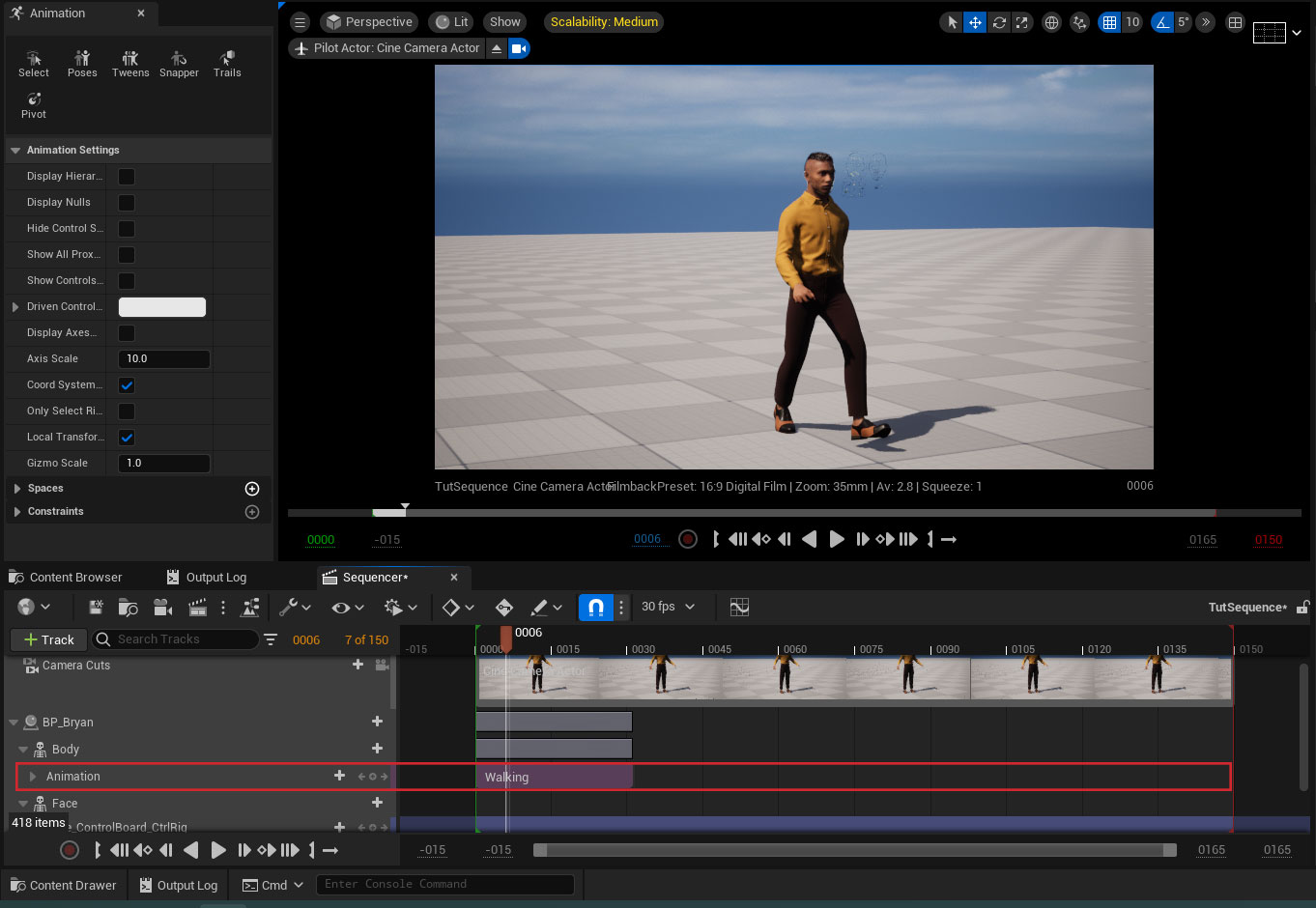Using MetaHuman Characters in the Sequencer
This is a quick guide for getting started with using MetaHuman characters in the sequencer.
First you will need to have imported a MetaHuman character and used the plugin to retarget some Mixamo animations for it. For more information on this process check out our Mixamo to MetaHuman Retargeting tutorial.
Step-by-step
1. First you will need to add a level sequence to the level by clicking on the Level Sequence menu at the top of the viewport and selecting the Add Level Sequence option. This will prompt you to create a new level sequence asset in your project.
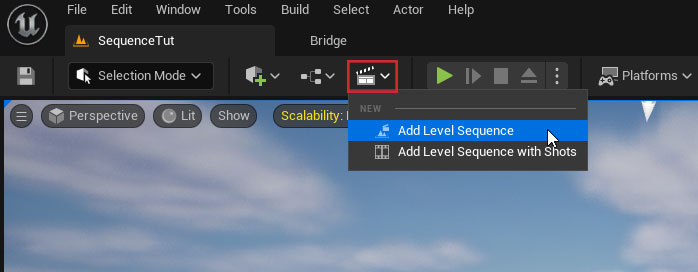
2. Now add your MetaHuman character blueprint to the level. This is found in the MetaHumans/{CharacterName} folder.
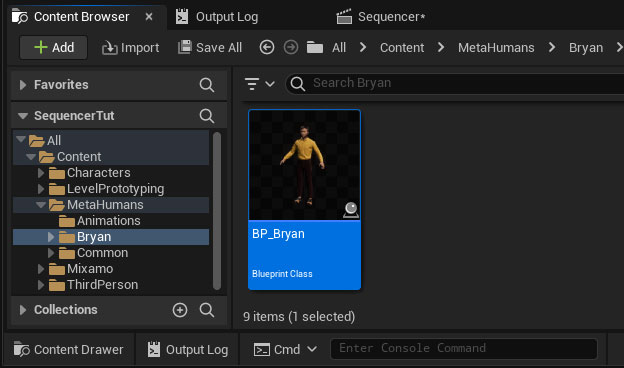
Depending on your use case you might also want to force the highest quality LoD by selecting the LODSync component on the MetaHuman blueprint and changing the Forced LOD setting to 0.
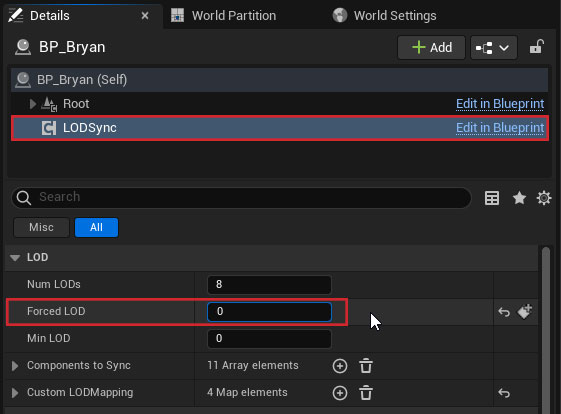
3. Add the MetaHuman character to the level sequence by clicking on the +Track button at the top of the sequencer window and selecting the Actor To Sequencer option then the MetaHuman blueprint.
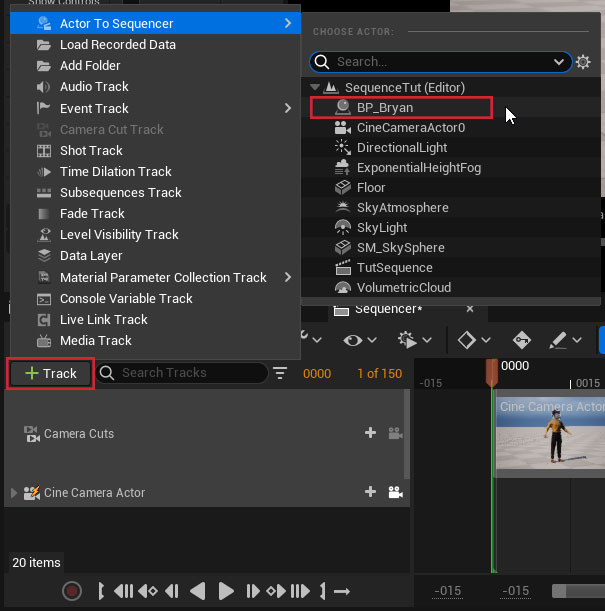
4. You should now have a track for the MetaHuman blueprint in the sequencer, but the character in the level will now have a bunch of extra control gizmos around it. This is because by default the MetaHuman is added to the sequencer with a control rig track for the body and face. The control rig on the body will override any animation tracks we add so it will need to be removed or disabled.
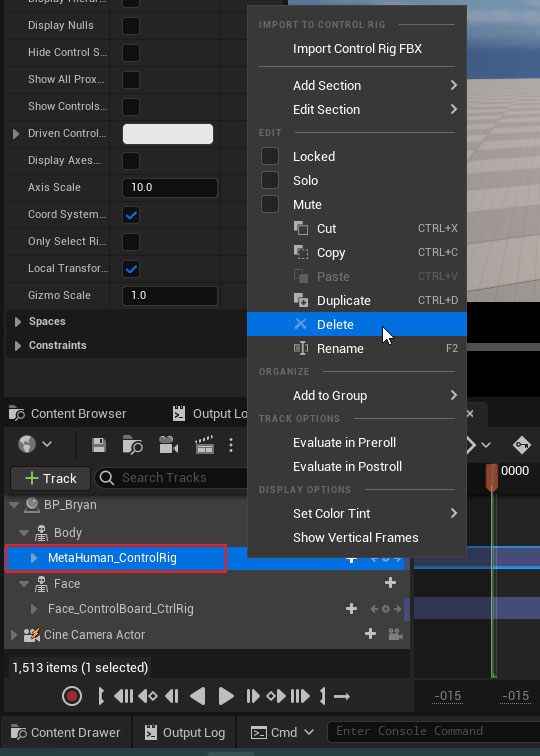
5. Now you can add your retargeted animations to the sequencer by clicking on the plus icon for the body track then selecting Animation then the desired animation sequence.
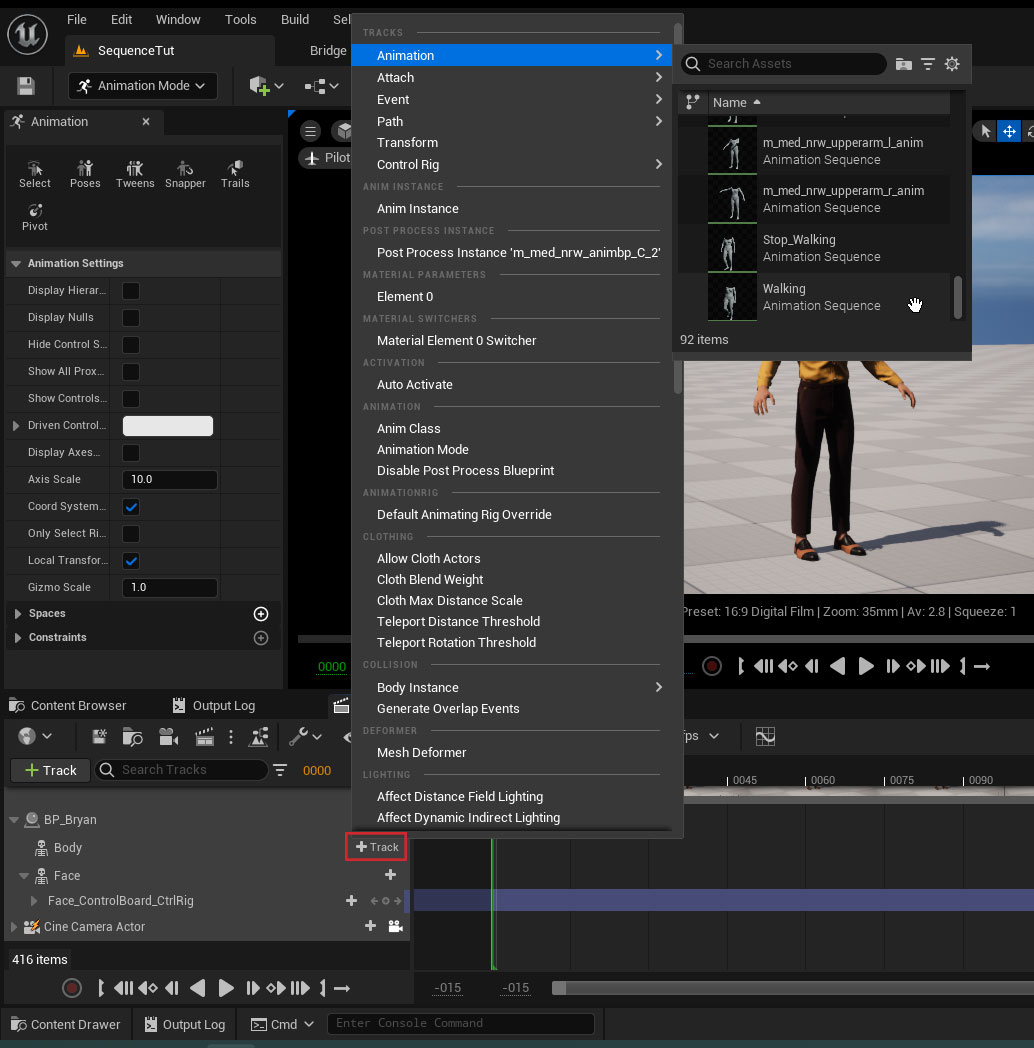
You should now have a working sequencer animation track for your MetaHuman character.