User Tools
Table of Contents
Working with the Third Person Template
In this section we'll cover how to use retargeted Mixamo characters and animtions with the Third Person Template.
We will assume you have created a project from the third person template, or have added the third person content pack to an existing project.
Using Mixamo animations with the Third Person Template
Simply replacing the animations in the Animation Blueprint for the UE5 Mannequin with retargeted animations will cause issues with the animation playback.
 This is caused by the IK foot placement system that relies on animation of the IK bones. These IK bones aren't present on Mixamo characters, thus there is no animation track for them in retargeted animations. This can be fixed with a simple change to the mannequin foot IK Control Rig to set the transform of the foot IK bones to match the corresponding foot bone.
This is caused by the IK foot placement system that relies on animation of the IK bones. These IK bones aren't present on Mixamo characters, thus there is no animation track for them in retargeted animations. This can be fixed with a simple change to the mannequin foot IK Control Rig to set the transform of the foot IK bones to match the corresponding foot bone.
Note: As of UE 5.6 this should no longer an issue as the plugin now includes support for IK bone retargeting, so retargeted animations can be a drop-in replacement without any need for a custom control rig.
Step-by-step
1. Import a Mixamo character with the animations you want to use and retarget them to the UE5 Mannequin using the plugin.
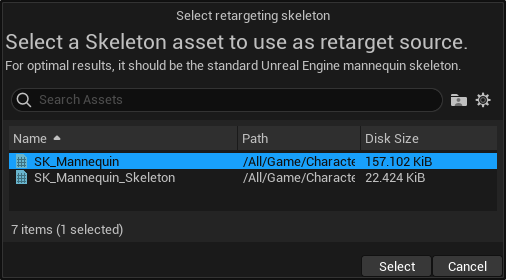 See our Getting Started documentation for more information on the retargeting process.
See our Getting Started documentation for more information on the retargeting process.
2. Create a duplicate of the third person Animation Blueprint, and replace the animations with retargeted Mixamo animations.
In this example we'll replace the idle and running animations.
The idle animation is a simple swap.

For the running animation, create a duplicate of the Blend Space asset and replace the run forward animation in the Blend Samples section of the Asset Details panel. Then update the Walk / Run state graph in the animation blueprint to use the new blend space asset.

Note: The walk to run blending uses sync markers in the animation assets that indicate when each foot is on the ground. This is used to match up the timing of the animations to make them blend together correctly.
These markers can be added to you retargeted animations by right clicking in the timeline and selecting Add Sync Marker>Existing Sync Markers then choosing either the L or R marker to match with your animation.
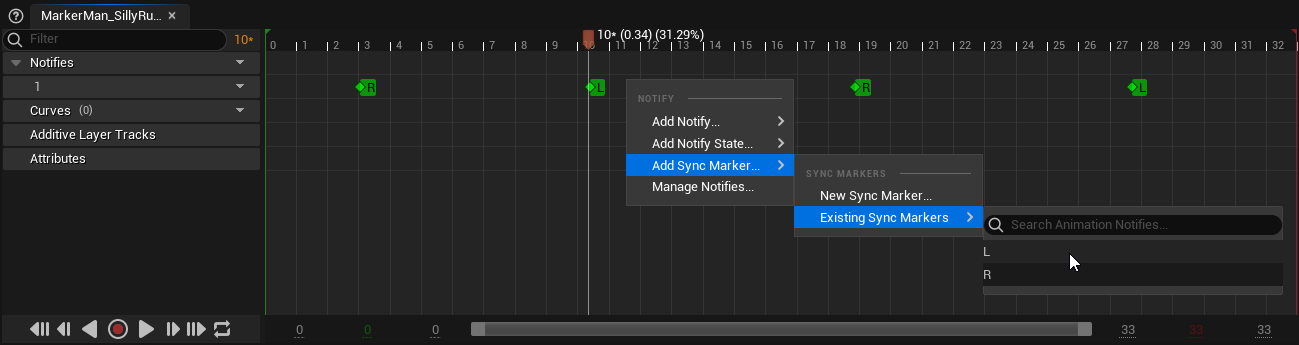
3. Create a duplicate of the foot IK Control Rig asset Characters/Mannequins/Rigs/CR_Mannequin_BasicFootIK.
Then open the Control Rig graph and add nodes to the beginning of the graph to set the foot IK bones transform to match the corresponding foot bone.
Note: This step can be skipped in UE 5.6 or higher.

4. Open the AnimGraph in the Animation Blueprint and edit the settings of the Control Rig node to use the modified Control Rig asset.
Note: This step can be skipped in UE 5.6 or higher.

5. Create a duplicate of the third person character blueprint ThirdPerson/Blueprints/BP_ThirdPersonCharacter. Then select the Skeletal Mesh component and change the Anim Class setting to use the modified Animation Blueprint.

6. Change the Default Pawn Class in the third person game mode asset ThirdPerson/Blueprints/BP_ThirdPersonGameMode to use the modified character blueprint.
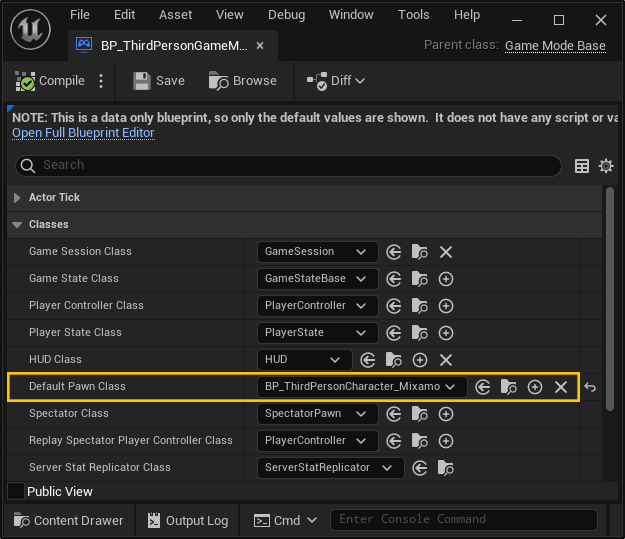
If you followed the steps correctly you should now have you Mixamo animations playing back correctly on the third person mannequin character.

Using Mixamo characters with the Third Person Template
Step-by-step
1. Import a Mixamo character you want to use and retarget them to the UE5 Mannequin using the plugin.
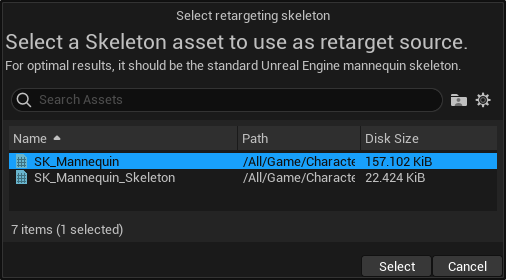 See our Getting Started documentation for more information on the retargeting process.
See our Getting Started documentation for more information on the retargeting process.
2. Retarget the mannequin animation blueprint Characters/Mannequins/Animations/ABP_Manny by right clicking on it and selecting Retarget Animation Assets>Duplicate and Retarget Animation Blueprint.

Then in the retargeting window select the Mannequin to Mixamo IK Retargeter asset generated by the plugin (RTG_Mannequin_{MixamoCharacter}).
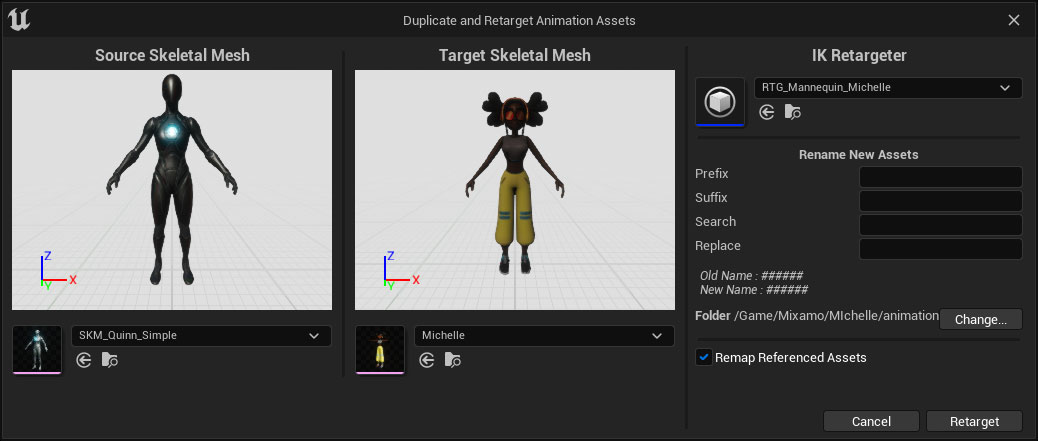
This will retarget the Animation Blueprint along with any referenced animation assets.
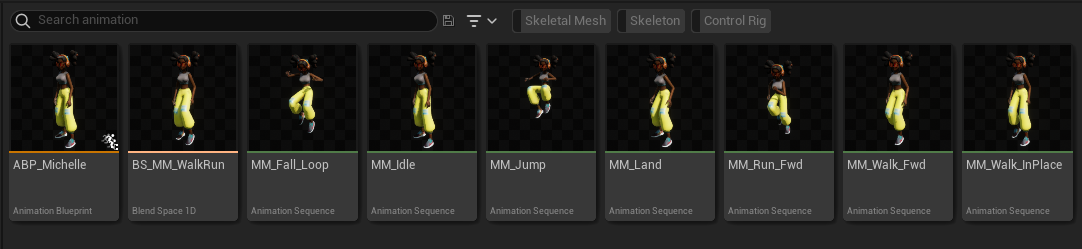
3. Open the retargeted Animation Blueprint and go to the main animation graph AnimGraph. Then select the Control Rig node, and in the Details Tab, change the Control Rig Class to CR_Mixamo_BasicFootIK. This is a modified version of CR_Mannequin_BasicFootIK that has been updated to work with Mixamo characters.

4. Create a duplicate of the third person character blueprint ThirdPerson/Blueprints/BP_ThirdPersonCharacter. Then select the Skeletal Mesh component and update the Skeletal Mesh setting to your Mixamo character mesh and the Anim Class setting to the retargeted Animation Blueprint.

5. Change the Default Pawn Class in the third person game mode ThirdPerson/Blueprints/BP_ThirdPersonGameMode to use the modified character blueprint.
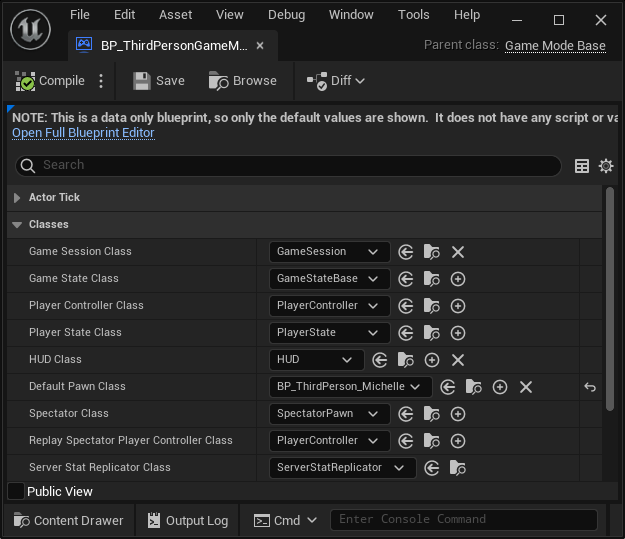
Now open the map ThirdPerson/Maps/ThirdPersonMap to test your changes. If you followed the steps correctly you should now have your Mixamo character working with the third person controller.

